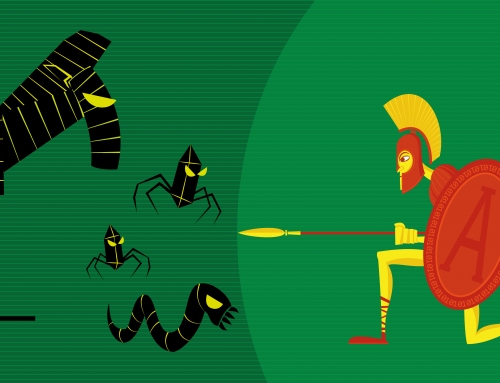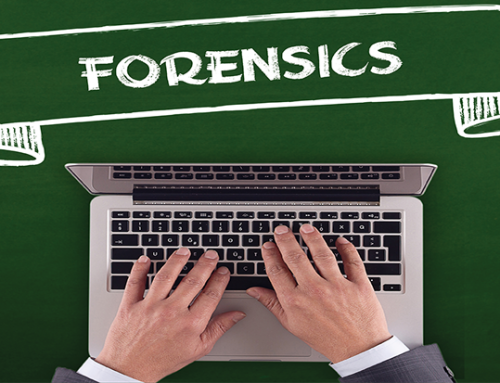We live in a fast paced world and we’re always looking for the fastest way to get things done. We barely have time to wait for our burger at the local fast food restaurant, our coffee to brew, our microwave popcorn to pop, so who has time to wait around for a slow computer?
Barring adding more RAM to your computer, there are 6 steps you can take to speed up your computer’s performance. Most of these steps will allow you to speed up your computer, free of charge since they are applications already installed on your computer.
1)Recycle Bin: One of the first steps you should take is to empty the Recycle Bin. It’s easy to do. Just point your cursor to the Recycle Bin icon on your desktop, right-click, and choose “Empty Recycle Bin.”
2)Browser: Next, open up your Browser and delete Cookies and delete all offline content.
3)Disk Cleanup: The above two are steps are the quickest, and simplest ones so that’s why we got them out of the way first. Next, we’ll be conducting a Disk Cleanup. To do this, click on Start, All Programs, Accessories, System Tools, Disk Cleanup. The disk cleanup function will now begin calculating how much space you will be able to free up. Once it finishes, it’ll give you a list of files to delete. Be careful during this step as you are deleting sme files. It should already have some files checked, but you can go through the list and check off all the files you want to delete, then click OK.
4)Disk defragmentation: Now it’s time to do a disk defragmentation. This can be a long process so you should probably set this up during a time when you’ve got other things going on. For example, set it up, then go watch your favorite TV show, or go mow the lawn, or go workout. You get the idea. To begin go to Start, All Programs, Accessories, System Tools, Disk Defragmenter. Click Analyze. If you’re lucky, you’ll get the “You do not need to defragment this volume” call-out, but more than likely, you’ll have to click on “Defragment.” If so, click on it, go do something else and come back in an hour or two.
5)Security software: Most people don’t realize how easy it is to get infected with malware, so running periodic scans is highly recommended. You can use any Security program you choose. Once the scans are complete, and all that malware (viruses, worms, Trojan horses, ransomware, spyware, adware, scareware etc.) is taken care of.
Once all the steps are complete. Restart your computer and you’ll be surprised at how completely nimble it now feels. It’s a good idea to follow these 5 steps at least once per week (some steps you can even set up to be done automatically). By doing this, you will keep your computer performing almost like it did when you first bought it.